Viruses, malwares, and malicious apps are a true pain for your PC!
If you are noticing popups or your computer is running slower than normal, chances are you have virus or malware embedded in your computer.
To do this, the viruses and malicious apps should be removed immediately. There are a few things you should do when scanning and cleaning out viruses, adware, and malicious apps on your computer.
Let’s move to such 4 Quick Tips to Scan and Clean Viruses, Malwares and Malicious Apps instantly and make your PC free from these demons!
Restart your computer and boot it up in safe mode, by continuously pressing F8 key before Windows starts loading, and then selecting “Start in Safe Mode“.
Here’s a comprehensive guide to starting your computer in safe mode.
This will allow only the necessary programs and software to run, which keeps the malware from spreading further as malwares cannot work in safe mode.
Depending if you have Windows 7, 8, 10, or XP, your safe mode options will be a little different. However, it is relatively simple to turn your computer on in safe mode.
Once your computer is in safe mode, run the antivirus and antimalware software. It should be installed on your computer, but if it isn’t, choose the safe networking option to connect to the internet.
Restarting your computer in safe mode and running antivirus programs is a good place to start if you suspect your computer has a virus.
In addition, if you notice your computer does run faster in this mode, this is a good indication you do have a virus or malware on your computer.
If you are still having problems, you may need to take some extra steps to get rid of viruses and malware.
It also frees up disk space and you may delete malware.
To delete files, to go Start -> Programs -> Accessories -> System Tools -> Disk Cleanup. If you have Windows 10, do a search for Disk Cleanup and the system should bring you right to it.
The cleanup will remove these nasty files so your computer will work more efficiently and the virus and/or malware may be removed.
However, it may not always be in the temporary files, but this is good practice in case it is hiding in there.
If it is not, there are more things you can do when cleaning malicious apps off of your computer.
A quick guide to delete temporary files and folder from your PC.
If you don’t have one yet, now is the time to purchase it.
Or, if you don’t have the budget for buying a license for antivirus, you can go with AVG – our recommended choice for a free antivirus.
Run the antivirus software and start your computer back up.
The antivirus software should give you a reading of what it found, if any, viruses that are located on your computer.
Delete any of these files and if you are still having problems, you may have some malwares as well.
There is a program that searches for malware only when you use the program. This is helpful because you can use the program along with your antivirus software.
The program is called Malwarebytes, and it can be downloaded from the internet and put onto a USB drive or it can be used after it is downloaded.
Hopefully you have installed Malwarebytes on your computer beforehand, but if you haven’t, you can download it during safe mode.
There is a safe networking option on your computer, which will allow you to go online and use this program. Start the scan and the software will show you the results of any malware that is on your computer. Select the items you want to remove and they will be gone.
If your PC is being infected by USB shortcut virus, we’ve a comprehensive (yet simple) guide to remove shortcut virus from USB.
Keep an eye on your computer to ensure it is running properly and perform regular antivirus and antimalware scans.
Before you get a virus, download antimalware and antivirus software to a USB drive so you do not have to connect to the internet to purchase one once your computer is infected.
By following these simple steps, you can ensure that your computer will run smoothly and avoid headaches brought about by viruses and other malicious threats.
If you are noticing popups or your computer is running slower than normal, chances are you have virus or malware embedded in your computer.
To do this, the viruses and malicious apps should be removed immediately. There are a few things you should do when scanning and cleaning out viruses, adware, and malicious apps on your computer.
Let’s move to such 4 Quick Tips to Scan and Clean Viruses, Malwares and Malicious Apps instantly and make your PC free from these demons!
#1 – Use the Computer in Safe Mode
Restart your computer and boot it up in safe mode, by continuously pressing F8 key before Windows starts loading, and then selecting “Start in Safe Mode“.
Here’s a comprehensive guide to starting your computer in safe mode.
This will allow only the necessary programs and software to run, which keeps the malware from spreading further as malwares cannot work in safe mode.
Depending if you have Windows 7, 8, 10, or XP, your safe mode options will be a little different. However, it is relatively simple to turn your computer on in safe mode.
Once your computer is in safe mode, run the antivirus and antimalware software. It should be installed on your computer, but if it isn’t, choose the safe networking option to connect to the internet.
Restarting your computer in safe mode and running antivirus programs is a good place to start if you suspect your computer has a virus.
In addition, if you notice your computer does run faster in this mode, this is a good indication you do have a virus or malware on your computer.
If you are still having problems, you may need to take some extra steps to get rid of viruses and malware.
#2 – Delete Files that are Temporary
Deleting temporary files is helpful because it will speed your computer up when it comes to scanning for malicious apps and viruses.It also frees up disk space and you may delete malware.
To delete files, to go Start -> Programs -> Accessories -> System Tools -> Disk Cleanup. If you have Windows 10, do a search for Disk Cleanup and the system should bring you right to it.
The cleanup will remove these nasty files so your computer will work more efficiently and the virus and/or malware may be removed.
However, it may not always be in the temporary files, but this is good practice in case it is hiding in there.
If it is not, there are more things you can do when cleaning malicious apps off of your computer.
A quick guide to delete temporary files and folder from your PC.
#3 – Use Antivirus Software
If you’ve a PC, you should have an antivirus.If you don’t have one yet, now is the time to purchase it.
Or, if you don’t have the budget for buying a license for antivirus, you can go with AVG – our recommended choice for a free antivirus.
Run the antivirus software and start your computer back up.
The antivirus software should give you a reading of what it found, if any, viruses that are located on your computer.
Delete any of these files and if you are still having problems, you may have some malwares as well.
#4 – Download and Use Antimalware
If you already have a malware scanner it may not be working as it did not detect the malware that is on your computer.There is a program that searches for malware only when you use the program. This is helpful because you can use the program along with your antivirus software.
The program is called Malwarebytes, and it can be downloaded from the internet and put onto a USB drive or it can be used after it is downloaded.
Hopefully you have installed Malwarebytes on your computer beforehand, but if you haven’t, you can download it during safe mode.
There is a safe networking option on your computer, which will allow you to go online and use this program. Start the scan and the software will show you the results of any malware that is on your computer. Select the items you want to remove and they will be gone.
Conclusion
Cleaning your computer from viruses and malware should be done on a regular basis.If your PC is being infected by USB shortcut virus, we’ve a comprehensive (yet simple) guide to remove shortcut virus from USB.
Keep an eye on your computer to ensure it is running properly and perform regular antivirus and antimalware scans.
Before you get a virus, download antimalware and antivirus software to a USB drive so you do not have to connect to the internet to purchase one once your computer is infected.
By following these simple steps, you can ensure that your computer will run smoothly and avoid headaches brought about by viruses and other malicious threats.
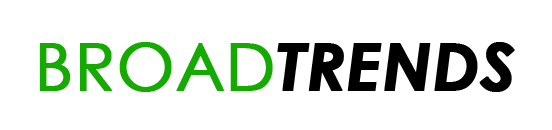



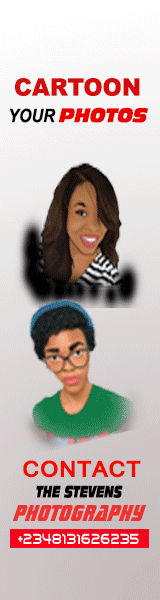




0 comments:
Post a Comment